Note: This is a guest post written by Brian Hamilton -a software tester who lives in Kansas City and contracts for TestLodge
Feedback from user experience testing (UX) is incredibly subjective. That’s why even a small team with similar backgrounds struggle with UX decisions.
That’s okay though.
Users are subjective too. Not every user is going to prefer the icons, the color scheme or workflow. Every user is different. So, how can I a tester provide feedback that is useful?
In this post today, I would like to share some angles to look at when considering the UX of an app, website or tool and how to provide the feedback that matters.
1. Product comparison
Sure, you want to be inventive and create a user experience that beats the competition. But, realistically, you already know that millions of users in your target demographic will be familiar with the particular products. This means that, navigation-wise, knowing what the norm is for the platform you are testing is a good thing. Pick and choose what you do and don’t like about the user experience from other products. Another app might show you exactly what is wrong with your app when you recognize the same workflow flaw.
Also, when comparing application workflows, calculate the time and steps for completing a particular task. If other products take significantly less time (or fewer steps) for the user to complete the task, then this workflow can be flagged as needing improvement.
2. Symbols
Look for any symbols that don’t represent the resulting action when pressed or clicked. Explain what the symbol represents to you. It might take some careful consideration, but figuring out why a symbol represents a different action to you will be helpful.
Another bit of good feedback is to identify another application where you have seen a similar symbol and explain what it represents there. If you have to click three different icons before discovering settings then you have a solid argument that the settings icon or language needs to be changed.
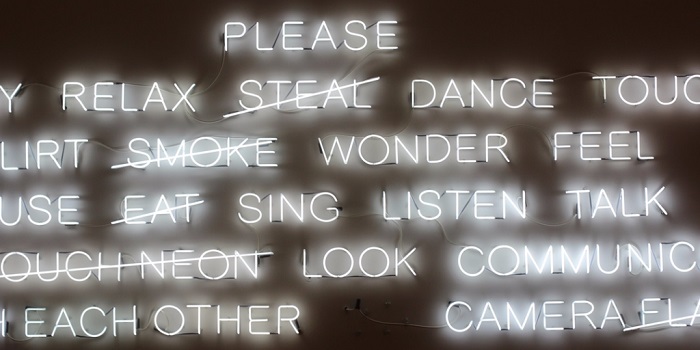
3. Language
When observing the terminology used, first think if it makes sense to you and then consider the target audience. If you happen to fall within the target demographic, then great! But also consider the category the app falls in.
The language used for prompt, notifications, pop-ups, etc. may differ depending on the category of the application. For example, the language used for a kids’ game application may differ from that of a professional productivity app. A social app listed in the teen category will want to use different language than an online banking website. (Oh, snap! Are you sure you want to remove your checking account?!).
Consider the category, the audience and the overall feeling the app is intended to produce. Observe instructions, prompts and button labels. Point out areas where button descriptions are too vague. Find areas where more instruction would be beneficial and areas where the instructions (hints, tips, etc.) are not really needed. Cleaning up unnecessary text can present a cleaner, more user-friendly interface.

4. Questions to ask on each screen
- What are my feelings about the amount of options on the screen?
- Do I feel lost at this point in the workflow? Make a note of your current screen and how you got there. (Record the session if you need to trace your steps.)
- Do I know what each symbol on the screen represents without having to hover over it or tap it? If not, note down what you thought the symbol represented and what it’s meant to represent.
- Is all text easily readable with the current color scheme and font? Check device brightness settings to be sure it’s readable at a normal level.
- Am I distracted? Are there elements on the screen that distract from the original task I was working to accomplish? It can be great feedback to point out a place in a workflow where you were working toward a particular destination but ended up elsewhere. Pointing out the spot where things get confused is a great item to catch.
5. QA Team
If you are a member of a QA team (like myself) and you have been testing a product from near inception, providing subjective feedback can be a challenge.
You’ve spent countless hours navigating the app, have seen icons change over time, workflows altered and then changed back. You know the infrastructure behind each button press and you know the root cause when you see that strange behavior caused by a bug that’s been around a while. After a bit, you’re pretty sure you can use the app with your eyes closed.
This doesn’t necessarily reduce the validity of your feedback though. For instance, you can recommend changes to a workflow if you notice a great number of steps are needed for manually executing test cases. Should it really be five screens to sign up? That one might be obvious, but if you are testing more complex functionality, you may see from the number of test steps that the process is too long and will be able to provide a recommendation.
Finally
User experience testing feedback comes in all shapes and sizes. Personal experiences create a unique reality for each user of an application. Your feedback should report what you, personally, experience. As much as users are different, they are also alike. Chances are your feedback will represent the experience of numerous other users.
About the author

Brian Hamilton is a software tester who lives in Kansas City and contracts for TestLodge, an online test case management tool that helps software testers efficiently write and execute their test cases online. When he’s not testing the latest gadgets, Brian enjoys playing sports and being outdoors.
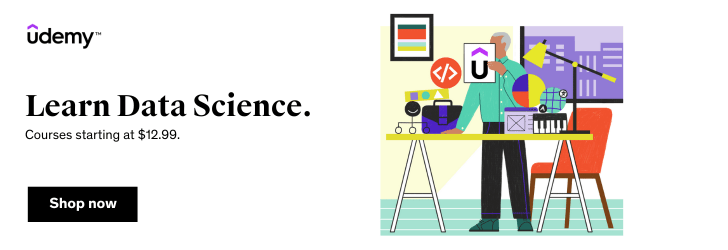
Leave a Reply